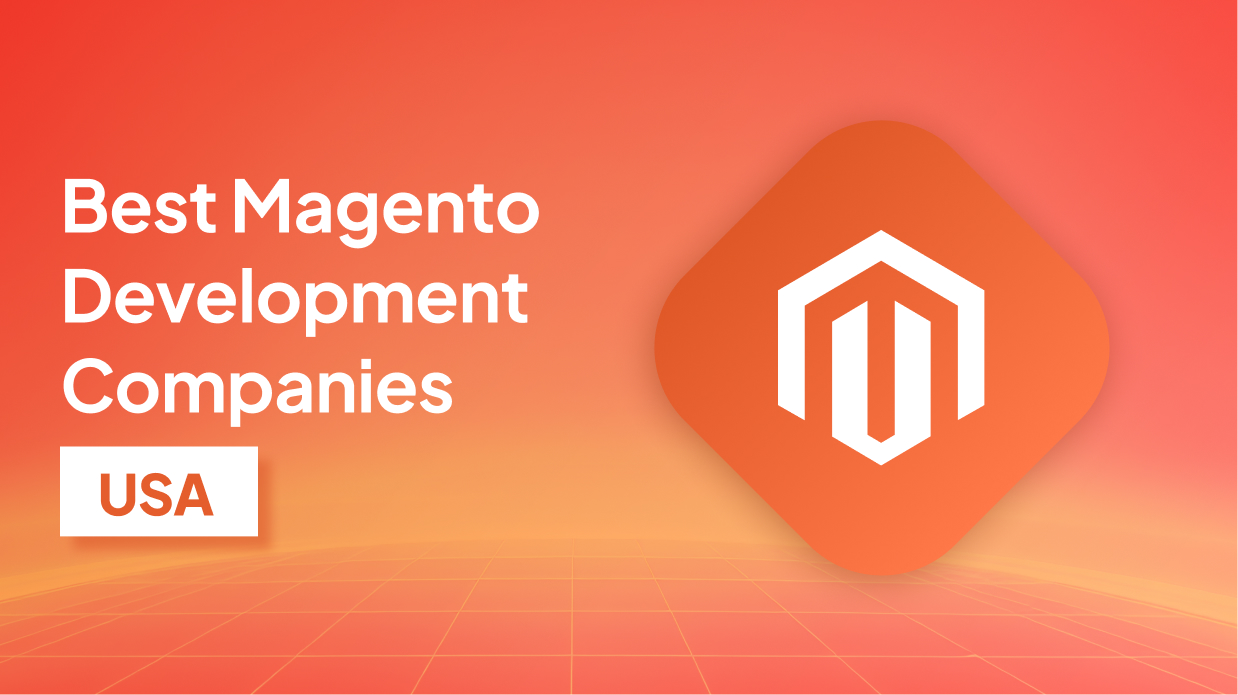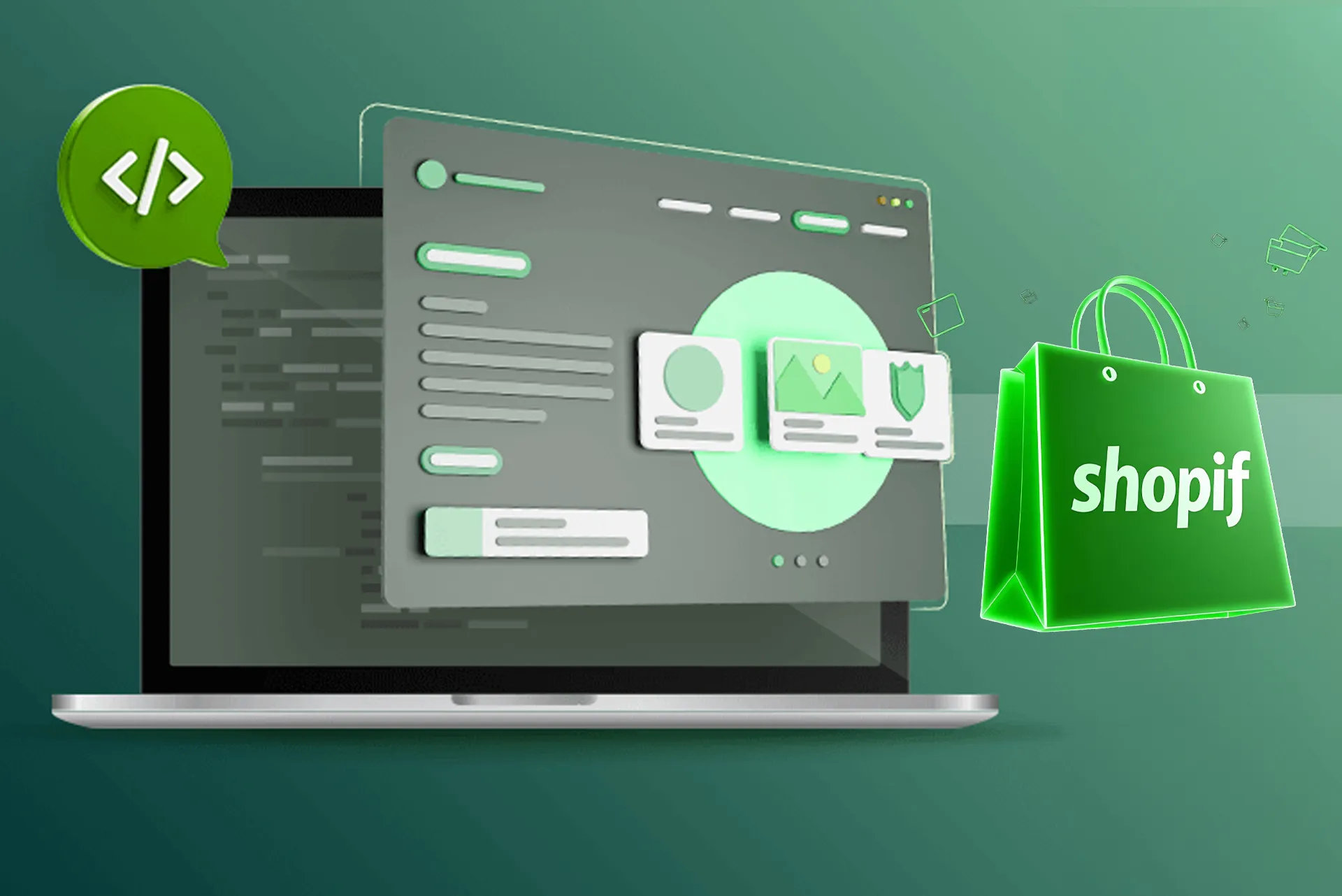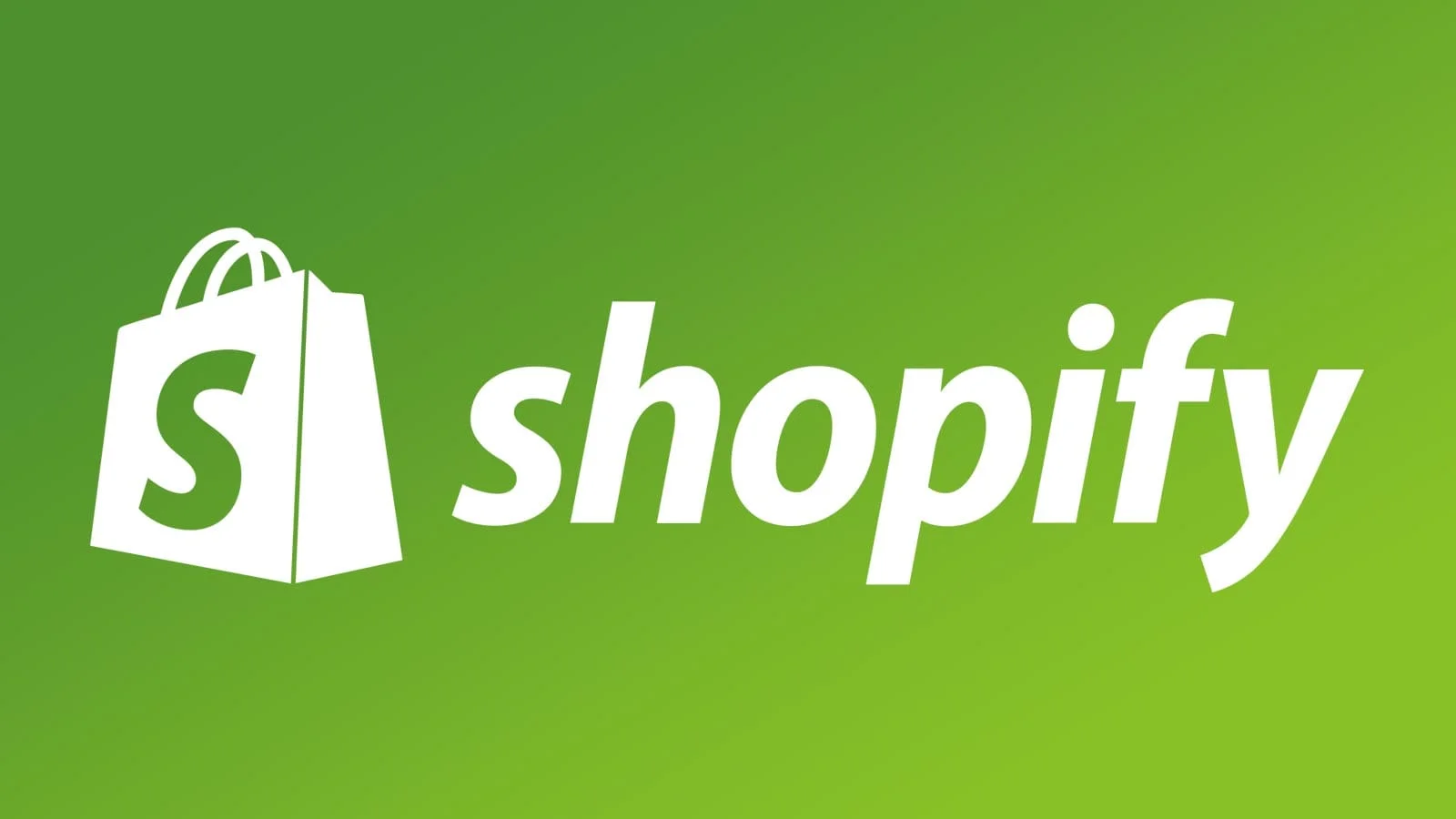Expanding your e-commerce store internationally can dramatically boost your revenue by reaching shoppers in new regions. One of the most important steps in selling globally is offering customers the ability to view and pay in their local currencies. Shopify Markets makes it straightforward for merchants to enable multi-currency functionality without complex code or third-party apps. In this guide, we’ll walk through everything you need to know to configure a multi-currency Shopify store through Shopify Markets, optimize pricing displays, and ensure a seamless customer experience. We’ll cover why multi-currency matters, the benefits for merchants, prerequisites, a step-by-step setup, best practices, potential issues and troubleshooting tips, and finally a concise FAQ section to answer common questions you might have by the end.
Introduction to Shopify Markets
Shopify Markets is Shopify’s built-in solution for managing international storefronts, currencies, and regional settings from a single Shopify admin. Instead of duplicating stores or relying on separate subdomains for each region, Shopify Markets enables you to configure multiple markets, each with its own currency, language, and domain or subdirectory. Shopify handles currency conversion rates, price rounding, and tax settings automatically so you can focus on marketing and fulfillment. By using Shopify Markets, you avoid the technical overhead of manually managing multiple stores or integrating third-party multi-currency plugins. Everything is centralized, making it simpler to update product listings, track orders, and maintain inventory.
Why Multi-Currency Matters for Your Store
Offering multi-currency pricing significantly improves the user experience and can boost conversion rates. When visitors see prices in their local currency, they trust the pricing more and reduce the friction associated with unclear exchange rates. Additionally, local currency pricing can minimize cart abandonment caused by unexpected foreign transaction fees or conversion confusion at checkout. Customers are more likely to complete purchases when they see a familiar currency and don’t have to rely on external tools to calculate their costs. A seamless local pricing experience also builds brand credibility and can increase average order value if you use psychological price points common in that region (e.g., $9.99 instead of $10.00).
Benefits of Using Shopify Markets for Multi-Currency
1. Centralized Management: Manage all international markets from one Shopify admin. No need for separate stores for each country.
2. Automated Currency Conversion: Shopify fetches up-to-date exchange rates multiple times per day. Your prices remain competitive and accurate without manual intervention.
3. Price Rounding Rules: Shopify Markets allows you to set rounding rules for each currency. This feature ensures prices look clean (e.g., £19.99 instead of £19.83) and psychologically appealing.
4. Checkout in Local Currency: Customers complete checkout in their local currency. Shopify automatically converts charges and deposits funds in your default currency, simplifying reconciliation.
5. Local Payment Methods: By enabling multi-currency, Shopify will display region-specific payment methods like Klarna in Europe or Alipay in Asia, improving payment acceptance rates.
6. Local Domains and Languages: With Shopify Markets, you can assign a unique domain or subdirectory (e.g., example.com/us, example.com/uk) for each market and tailor storefront language, checkout translations, and regional SEO settings.
Prerequisites Before Enabling Multi-Currency
Before you begin, verify the following:
- Your Shopify plan supports Shopify Markets. Multi-currency functionality is available on Shopify’s Advanced and Plus plans, as well as on Shopify plan with Shopify Payments enabled in at least one supported market.
- You have Shopify Payments set up. Multi-currency relies on Shopify Payments to process transactions in different currencies. Other payment providers will only process orders in your store’s default currency.
- Your store’s base currency is set to your home region. Changing it later can cause reporting discrepancies.
- All your product prices are entered in your store’s default currency. Shopify will convert these values when serving other currencies.
- You have a clear understanding of tax and duty requirements for each target market. Shopify Markets can automate duties and import taxes at checkout if configured, but you need to verify local regulations.
Step-By-Step Guide to Set Up a Multi-Currency Shopify Store
1. Enable Shopify Markets in Your Shopify Admin
Navigate to Settings > Markets in your Shopify admin dashboard. You’ll see your default market (usually your home country). Click on Manage and above it, there’s a banner prompting you to Enable Shopify Markets. Click this button to start the setup. By enabling Markets, you allow Shopify to handle international traffic, redirect visitors based on location, and offer local currencies. The activation process typically takes a few seconds and will add a “Markets” section to your admin menu for further configuration.
2. Add Target Markets and Define Regions
After enabling Shopify Markets, click on Markets from the left menu, then Add Market. Give each market a descriptive name (e.g., “European Union,” “United Kingdom,” “Asia Pacific”). Select the countries or regions that belong to that market (for example, choose Germany, France, Spain for the European Union market). This grouping allows you to set collective rules— like currency selection—across multiple countries, rather than individually configuring each one. You can also create single-country markets for tailored settings if you prefer greater control over one specific country.
3. Configure Currencies for Each Market
Within each market, click Edit and scroll down to Currencies. You’ll see a toggle to enable local currencies. Turn on the toggle, and then select the specific currencies you want to offer (e.g., EUR, GBP, AUD, JPY). Shopify will display a list of currencies; simply check the box next to each currency you wish to support. If a market includes multiple currencies (for example, a “Latin America” market might include MXN, BRL, and ARS), be sure to enable all relevant currencies. You can also choose a secondary currency as a fallback in case Shopify cannot determine a visitor’s location.
4. Set Price Rounding and Formatting Rules
Once currencies are enabled, click Customize currency formatting to define how prices should appear. Shopify Markets provides options for rounding to the nearest .00, .50, .99, or .95, depending on your marketing strategy. For instance, you might choose to display prices in GBP as £19.99 rather than £19.87. You can also modify the currency symbol position (before or after the number) and the separator style (comma or decimal). Consistent and appealing price formatting can increase perceived value and build trust.
5. Configure Payment Providers for International Transactions
Ensure Shopify Payments is fully activated for each enabled currency. Navigate to Settings > Payments and confirm that Shopify Payments supports the currencies you selected. If Shopify Payments is unavailable in a specific region, you may need to integrate third-party processors that support local payment methods—like Stores International or GTranslate. Note that third-party providers cannot process the transaction in local currency the same way Shopify Payments can; they will often convert at checkout. Ideally, use Shopify Payments wherever possible to guarantee local currency checkout.
6. Customize Your Storefront to Display Currency Selector
To let shoppers choose their preferred currency manually, add a currency selector to your theme. Most Shopify themes include a built-in currency switcher. In your theme’s Customize panel, navigate to Theme settings and look for a section labeled “Currency” or “Language & region.” Enable the currency selector and choose its placement—commonly in the header or footer. If your theme does not support a currency switcher by default, you can add one via the cart.liquid or theme.liquid template. Insert the snippet:
<div class="currency-selector">
<select id="CurrencySelector" name="currency">
{% for currency in shop.enabled_currencies %}
<option value="{{ currency.iso_code }}">{{ currency.iso_code }}</option>
{% endfor %}
</select>
</div>
After inserting the code, save your theme and preview the storefront. The dropdown will list all enabled currencies. Many merchants choose to accompany this selector with an auto-redirect snippet that detects visitor location and sets the appropriate currency automatically. Shopify’s documentation provides geolocation script samples you can implement to enhance this automatic behavior.
7. Test Exchange Rates, Prices, and Checkout Flow
Before launching, thoroughly test how your store behaves in each currency. Use a VPN or a geo-redirect testing service to simulate visitors from different regions. Navigate to your storefront in each currency using URL parameters (e.g., ?currency=EUR or ?currency=GBP). Verify that product prices reflect the correct converted amounts, rounding rules are applied, and shipping rates update appropriately. Proceed to checkout and ensure the local currency appears correctly on the payment page. If you have custom scripts or apps that rely on price tags (for example, apps that upsell based on cart value), confirm they handle multi-currency values correctly. Make adjustments in your theme or apps as needed to avoid discrepancies.
8. Publish and Monitor Your Markets
After verifying everything works, click Publish next to each market to make it live. Monitor the performance of each region through the Shopify Analytics dashboard. Pay attention to metrics such as conversion rates, average order value, and cart abandonment by currency. If you notice unusually high abandonment in a market, consider revisiting your pricing strategy, payment provider availability, or shipping options. Regularly review exchange rates and price rounding rules—Shopify updates rates multiple times per day, but you may want to adjust manual overrides for promotions or local marketing campaigns.
Best Practices for Managing a Multi-Currency Store
1. Use Psychological Pricing Per Region: Apply price endings familiar to that market (e.g., $9.99 in the U.S., £9.00 in the UK). Shopify Markets allows you to set individual rounding rules so you can adopt region-specific pricing strategies.
2. Localize Product Descriptions and Content: Beyond currency, translate key storefront elements into the local language. Consider hiring native translators or using professional translation services to ensure accuracy and cultural relevance.
3. Offer Region-Specific Promotions: Create discount codes that work exclusively for certain markets. For example, run a “Summer Sale UK” that only applies to GBP transactions to encourage local engagement.
4. Set Clear Shipping and Duty Expectations: Display shipping costs and estimated delivery times transparently. If possible, enable “duties and import taxes” calculation at checkout so customers won’t face unexpected fees upon delivery.
5. Monitor Currency Volatility: Exchange rates fluctuate daily. Although Shopify updates rates frequently, consider using manual overrides for large product catalogs or expensive items to avoid significant pricing swings.
6. Leverage Analytics by Market: Use Shopify Reports to segment orders by currency. Identify high-performing regions and allocate marketing budgets accordingly. Focus on regions with growth potential or where conversion rates exceed your global average.
Common Issues and Troubleshooting Tips
Currency Not Displaying Correctly
If customers report seeing prices in the default currency rather than the local one, check these items:
- Shopify Payments Activation: Ensure Shopify Payments is fully enabled for that currency. Without Shopify Payments, Shopify cannot process local currency transactions.
- Theme Compatibility: Verify that your theme supports Shopify Markets. Older themes may not detect Shopify’s multi-currency tags correctly. Consider upgrading to a theme that explicitly supports Markets or consult a developer to add the necessary logic.
- Geolocation Script: If you use automatic redirection, ensure your geolocation script is inserted in the theme.liquid file above . A missing or misplaced script can prevent auto-detection.
Incorrect Exchange Rates or Rounding
Shopify updates exchange rates several times daily. If you notice currency conversions deviating from expected values:
- Disable Manual Overrides: If you previously set manual price overrides, disable them to allow Shopify’s live rates to take effect.
- Review Rounding Rules: Access Settings > Markets > Currency and ensure your rounding rules match your preferred settings. Incorrect configuration can cause odd price displays.
- Clear Theme Cache: Sometimes, cached pages show old prices. Clear your storefront cache or disable any aggressive caching apps temporarily to see updated rates.
Checkout Errors for Specific Currencies
When customers report errors at checkout, perform the following checks:
- Payment Provider Limitations: Confirm Shopify Payments supports the region’s currency. If unsupported, switch to a third-party processor that handles local currency or disable that currency until a solution is found.
- Tax Configuration: Some markets have special tax regulations. Ensure you have tax overrides set up correctly under Settings > Taxes and duties to prevent tax calculation errors at checkout.
- App Compatibility: If you use apps that modify the checkout process (e.g., subscription apps or custom upsell scripts), verify they support multi-currency. Contact the app developer or review documentation for compatibility patches.
Conclusion
Enabling a multi-currency store through Shopify Markets empowers you to expand into new regions, provide a frictionless shopping experience, and ultimately grow your international revenue. By following the steps outlined—activating Shopify Markets, configuring currencies, customizing price formatting, adding a currency selector, and thoroughly testing—you’ll minimize surprises at launch and offer a polished storefront that speaks directly to each market. Remember to apply region-specific best practices, monitor key metrics per currency, and be prepared to troubleshoot common issues. A well-executed multi-currency strategy can differentiate your brand, build trust with global customers, and unlock sustained growth.
Ready to Expand Globally?
If you’re ready to take your Shopify store international but need expert guidance, our team of Shopify specialists is here to help. From customizing your theme to integrating advanced payment solutions and optimizing your storefront for local audiences, we’ll ensure your multi-currency setup is seamless. Contact us today to schedule a free consultation and start selling in multiple currencies with confidence.
Frequently Asked Questions (FAQs)
1. What exactly is Shopify Markets, and do I need it for multi-currency?
Shopify Markets is a centralized tool within your Shopify admin that allows you to create and manage multiple markets, each with its own currency, language, and regional settings. Yes, you need Shopify Markets (available on the Shopify, Advanced, and Plus plans) to enable true multi-currency functionality through Shopify Payments. Without Shopify Markets, you can’t automatically convert prices or display multiple currencies at checkout.
2. Can I use multi-currency if I’m not on Shopify Payments?
Shopify Payments is required to process transactions in local currencies directly. If you use third-party payment gateways, customers will be shown prices in your store’s default currency at checkout, and the third-party provider will handle the conversion. This approach often leads to less favorable exchange rates and additional conversion fees, so we recommend enabling Shopify Payments for the best customer experience.
3. How often does Shopify update exchange rates for multi-currency?
Shopify fetches exchange rates from a reliable provider multiple times per day (typically every few hours). This ensures that your displayed prices remain competitive and accurate. If you prefer to set your own fixed rates to avoid volatility, you can disable live rates and enter manual conversion values for each currency in the Markets settings.
4. Will enabling multi-currency affect my store’s loading speed?
Enabling multi-currency through Shopify Markets has a minimal impact on loading speed because Shopify handles the currency logic server-side. The storefront retrieves converted prices dynamically, but this process is optimized and cached efficiently. However, if you add custom geolocation scripts or heavy JavaScript for currency detection, monitor performance and optimize as needed.
5. Can I set different prices per region instead of auto-converting?
Yes. Shopify Markets allows you to set manual price overrides for specific markets. Instead of relying on automatic conversion rates, you can enter region-specific prices—perfect if you want to align pricing with competitor benchmarks or local purchasing power. Use Manage Pricing under each market’s currency settings to input custom prices.
6. How do I translate my product descriptions for each market?
While Shopify Markets handles currency and region settings, translation requires a separate solution. You can use Shopify’s native translation feature in Settings > Languages to create multilingual content, or install a translation app like Langify or Weglot. Translate product titles, descriptions, vendor names, and any theme text (e.g., buttons and banners) to provide a fully localized experience.
7. What if I already have multiple domains for different countries?
If you host separate domains (for example, store.com, store.co.uk), you can still use Shopify Markets to unify management. Add each domain as a domain target for its respective market under Settings > Markets > Domains. Shopify will automatically redirect visitors to the appropriate domain based on location or currency preferences, ensuring consistent branding across all URLs.
8. Are there additional fees for using Shopify Markets and multi-currency?
Shopify does not charge extra fees specifically for Shopify Markets or multi-currency functionality if you use Shopify Payments. Standard transaction fees apply if you choose a payment gateway outside of Shopify Payments. Be sure to review Shopify’s pricing documentation for any plan-specific details or changes that might affect your store’s transaction costs.